There are multiple ways of connecting to our ShoutCast server that we call LiteRecords Radio. In this thread i will (to the best of my knowledge) attempt to walk you through connecting/broadcasting via Virtual DJ, Traktor DJ Studio & analog DJ equipment.
When you are granted access as a resident DJ to LiteRecords Radio you will be given the server IP (63.34.161.58), port (5940) & password to connect. We ask all DJ's to connect with properties '96 kbps' & 'MP3' format. Other configuration options are irrevelant as they will not affect or be displayed on LiteRecords or the LiteRecords Radio form.
Virtual DJ
Traktor DJ Studio
Unfortunately even though it may look pretty, work hard and show why its the industry standard, Traktor DJ Studio does not support ShoutCast server broadcasting. This is due to some charges asked by Nullsoft in order to publically broadcast music without copyright infringement. More information on this can be found on Google.
So... this means a little more work is needed to get you mixing live on LiteRecords Radio but with the supreme software of Traktor DJ Studio :s.
The way we are going to get you broadcasting is through a WinAmp plugin. You must follow these steps before we get to installing the plugin.
- First right-click the sound icon in your taskbar (looks like a speaker / where your volume is controlled)
- Go to 'Recording Devices' (Win7/Vista)
- Hopefully you will see the 'Stereo Mix' driver in the list of audio devices, if not right-click on a blank area of the window and check 'Show Disabled Devices' & 'Show Disconnected Devices' are enabled. If all goes well 'Stereo Mix' should now be displayed (some problems are known on versions of Windows Vista)
- Right-click and enabled 'Stereo Mix' device
- Right-click and select 'Stereo Mix' as default device
- Right-click 'Stereo Mix' and select 'Properties' from the list
- Go to 'Levels' in the tab menu and modify the volume level (recommend between 50-80)
- Save and apply changes
- Firstly download & Install WinAmp desktop media player (http://winamp.com)
- Then download & install Nullsoft DSP Plugin for WinAmp (http://download.nullsoft.com/shoutca...-3-windows.exe)
- Open Winamp & press 'CTRL+P'
- Scroll down to 'Plug-ins', click 'DSP/Effect' then 'Nullsoft SHOUTcast Source DSP'
- In the first (most left) tab of the DSP plugin will show the connection outputs which are connected
- Go to the second tab labelled 'Output' then 'Connection' on the tabs further down in the window
- Check the 'use SHOUTcast v1 mode' is enabled
- Input the server IP (63.34.161.58), port (5940) and password that was provided to you
- Go to the 'Yellow Pages' tab further along and ensure 'Make This Server Public' is disabled
- Go to the 'Encoder' tab further along and choose encoder type 'MP3 Encoder' & encoder settings '96kbps'
- Back in the top navigation tabs go to 'Input'
- Change the input device to 'Soundcard Input'
- Under the sound levels should now display "Device: Stereo Mix ('internal soundcard model')
- Go back to 'Output' in the top navigation tabs
- Click 'Connect' when ready and all audio from your default soundcard will be broadcasted to LiteRecords Radio. This means any other mixing software too (Traktor DJ Studio, Mix Meister, even Virtual DJ if you want to use this method). Be warned to disable sound from other common applications that may randomly play (messengers, browser flash applets, minimized porn videos... we will hear everything playing from your speakers!)
Analog DJ Equipment
- WinAmp with Nullsoft SHOUTcast DSP plugin is also required in this method (read above for details on downloading, installing and configuring these applications).
- Change the default recording device to 'Microphone/Line-In' via Windows sound properties (Win7/Vista) (read "The way we are going to get you broadcasting is through a WinAmp plugin" shown above)
- You will need a mixer with 'Monitor/Booth Out' ports, usually these are for 'RCA cables'
- Connect an 'RCA-to-minijack cable' from the 'Monitor/Booth Out' ports to the 'Microphone/Line-In' (Line-In (green port curround) for best quality) of your computer soundcard
- Ensure the 'Monitor/Booth Out' gain/volume level is set VERY LOW before playing any audio from your DJ equipment!
- Adjust slowly using the Nullsoft SHOUTcast DSP plugin volume levels (found in 'Input' tab window) as a guage (at a loud/chorus peak of the track '-10db' to '-2db' should be a good level)
- Click 'Connect' when ready.
Results 1 to 5 of 5
Forum: LiteCAST Thread: Live DJ's - How To Connect
-
 23-11-2011 #1
23-11-2011 #1
...envied by many - Credits
- 14391
- Join Date
- Feb 2010
- Location
- England
- Posts
- 2,526
- Thanks

- 154
- Thanks

- 4,304
- Thanked in
- 335 Posts
Live DJ's - How To Connect
Last edited by Thr33; 27-03-2014 at 01:48.
Manchester UK 2005-2007 Magaluf ES 2006 - 2007 Blackpool UK 2009 Manchester UK 2010-2017
 24-11-2011 #2
24-11-2011 #2
...envied by many - Credits
- 14391
- Join Date
- Feb 2010
- Location
- England
- Posts
- 2,526
- Thanks

- 154
- Thanks

- 4,304
- Thanked in
- 335 Posts
I spent the best part of 3 hours writing that post so you lot better appreciate it lol.
Manchester UK 2005-2007 Magaluf ES 2006 - 2007 Blackpool UK 2009 Manchester UK 2010-2017

 24-11-2011 #3
24-11-2011 #3thanks for share
[center]Hidden Content
<<<Hidden Content >>><<-->><<<Hidden Content >>><<-->><<<Hidden Content >>>[/center]
 24-11-2011 #4
24-11-2011 #4
Staff Team - Credits
- 1661
- Join Date
- Apr 2011
- Location
- Lite Records Admin HQ
- Posts
- 1,307
- Thanks

- 9
- Thanks

- 136
- Thanked in
- 32 Posts

Awesome Brad.Thank you so much m8.We will have to figure out some way of me making a donation to the site as per way of compensation!!! My head is bangin ouch...Thank You!
Out there and back





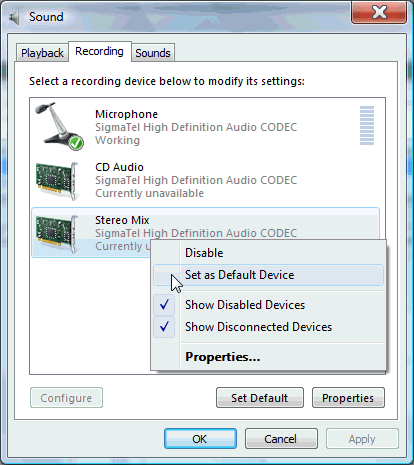

 Reply With Quote
Reply With Quote

